Access a remote desktop experience that’s cost-effective, and secure. Windows Virtual Desktop, hosted on Microsoft Azure, is a managed virtual desktop infrastructure with the scalability of the cloud. If you’re a brave do-it-yourselfer, follow these steps to help prepare for a seamless and successful migration.
Prerequisites
Start by working to define your plan and prepare the Windows Virtual Desktop requirements.
- Gather requirements that are needed before you start migrating your workloads.
- Ensure you have an Azure subscription with the correct level of permissions.
- Sync domain services with Azure Active Directory (Azure AD) and check that it’s accessible from the Azure subscription and virtual network.
Azure Migrate setup
Move your migration plan into action with a few more steps.
- Create an Azure Migrate project in the Azure portal.
- Follow the Azure setup guide to assess your existing Microsoft Remote Desktop Services, Citrix, or VMware environments.
- Use optional ecosystem partner tools that provide additional benefits to the server migration.
Discover virtual machines (VMs)
Once you’ve connected to Azure Migrate, begin the discovery process about your current infrastructure.
- Leverage your selected partner tools to help you assess your Remote Deskop Session Host server of your current environment.
- Determine the sizing of your Windows Virtual Desktop VMs based on current usage, consumption, and application inventories.
- Gather insights on any application back-end workloads you may want to move to Azure as well.
Review your assessment data
The next step is to determine the best and most cost-efficient migration path.
- Determine your system’s cloud readiness, identify risks, and estimate costs and complexity
- Review the data to determine the most cost-effective use of both pooled and personal Windows Virtual Desktop resources
Replicate VMs
After completing the review stage, add replicated servers to your Windows Virtual Desktop deployment.
- Use the assessment information to compose your images and configure your application landscape.
- Review the guide on Hyper-V VM replication to begin moving your VMs to Azure.
- If you want to run Windows 10 multi-session, you can build a new VM template instead.
Run a test migration
Run a test migration for the VMs before you fully migrate to Azure. Do you have confidence what you’ve completed so far?
- Conduct a migration check without impacting on-premises machines.
- Ensure the success of your test migration by monitoring the job in the portal notifications.
Migrate to production
After a successful test run, you’ll be ready to migrate your VMs to Windows Virtual Desktop.
- Verify test migration, replicate servers and migrate, view, and manage VMs.
- Confirm the health of your Windows Virtual Desktop environment in the Azure portal and test deployment.
Now to address the elephant in the room
Can you really handle doing all this? Answer these questions:
- Are you prepared to do all this on your own?
- What happens if you get stuck halfway through all this?
- Are you willing to risk your network infrastructure if something goes wrong?
- If something does go wrong, who do you call to fix it?
- Who’s going to manage all this once it’s up and running?
If you want a great Windows Virtual Desktop environment with ongoing management and user support, always have a trusted professional service provider on hand to implement it. They will handle an hiccups that happen along the way and ensure that your business operations aren’t disrupted during the adoption process.

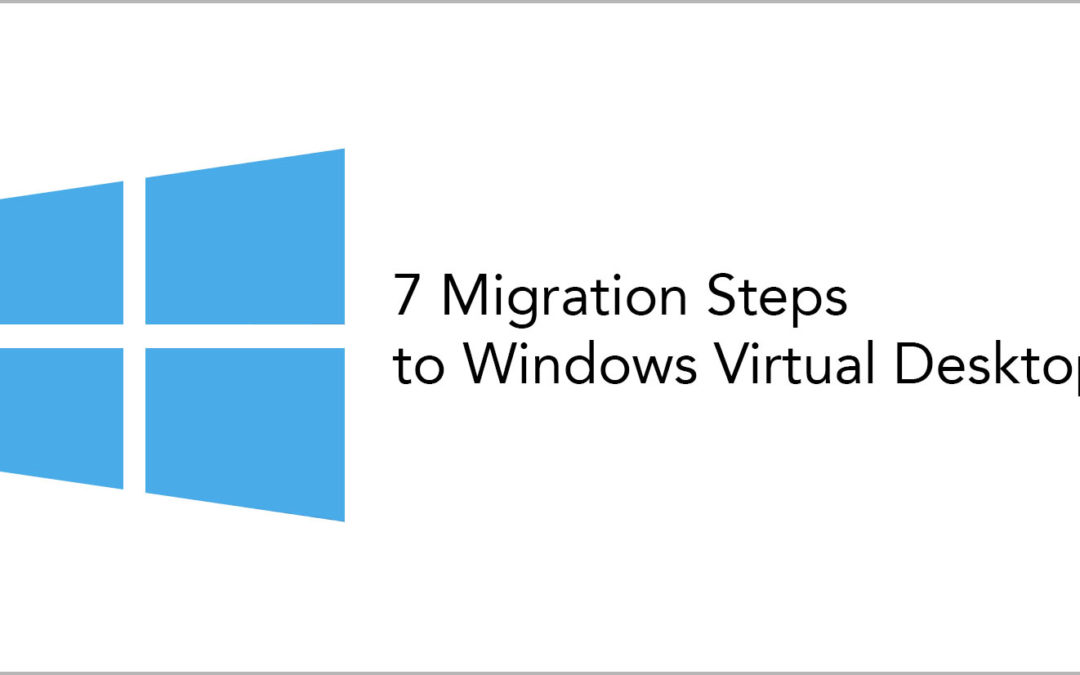
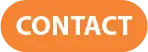
Recent Comments